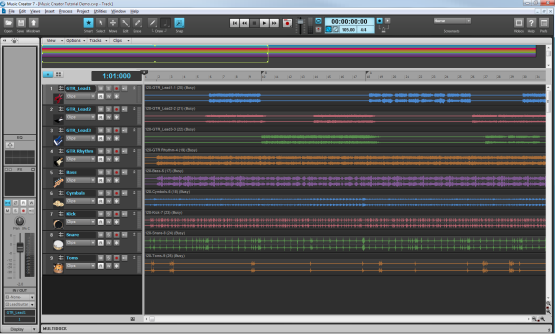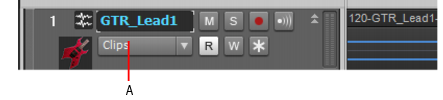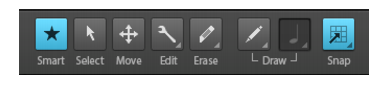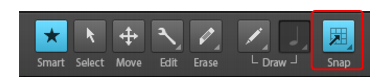Let's start by opening the tutorial project Music Creator Tutorial Demo.cwb that we used in earlier tutorials.Let's review a few tools in Music Creator that you will be using. Select the Edit Audio screenset from the Screensets list in the Control Bar. Your screen should look like this:Below the Navigator is the Track view. By now, you should be familiar with the Track view and its controls. If you need a review, see Track view.Each track has an Edit Filter, which allows you to change the information displayed in the clips. You can display the wave forms (“Clips”) and automation envelopes. For more information, see Selecting the data type to edit.A. Edit FilterFor this tutorial, make sure the Edit Filter is set to Clips for all tracks. This should already be done.The Time Ruler is shown just above the Clips pane. For this tutorial, the Time Ruler is showing time in musical measures. For more information about the Time Ruler, including how to change the Time Ruler format, see The Time ruler.One of the most important things to understand in order to edit your music successfully is selection. Once you become familiar with selecting, the rest is easy. In this tutorial, we will cover Time based selection, which is a selection that can be made on an individual clip on one track, or a series of clips across multiple tracks.Let's explore some different ways to make a time based selection in the demo project. All of the tools described are available in the Tools module in the Control Bar. For a complete description of each tool in the Tools module, see Tools.Figure 59. The Tools module.
Tip - Searching Documentation
Tip: To search for a specific topic, type your search query in the Search Cakewalk.com field at the top right of this page.
When the search results appear, click which product's documentation you would like to search to filter the search results further.
Note - Using Offline Help
Note: If you prefer to always use offline Help, go to Edit > Preferences > File > Advanced in your Cakewalk software and select Always Use Offline Help.
If you are not connected to the internet, your Cakewalk software will default to showing offline help until an internet connection becomes available.